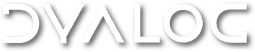In Windows 7, how do I modify a file under "Program Files"?
Forum rules
The FAQ is a read-only forum which is in general updated only by employees of Dyalog Ltd. It replaces the FAQ page which existed under http://www.dyalog.com. Rather than rejecting other posts to this forum, such posts will be put in a moderation queue, and moved to a more appropriate forum.
The FAQ is a read-only forum which is in general updated only by employees of Dyalog Ltd. It replaces the FAQ page which existed under http://www.dyalog.com. Rather than rejecting other posts to this forum, such posts will be put in a moderation queue, and moved to a more appropriate forum.
1 post
• Page 1 of 1
In Windows 7, how do I modify a file under "Program Files"?
For example, say you wanted to modify a file in
"C:\Program Files (x86)\Dyalog\Dyalog APL 13.1 Unicode\" or
"C:\Program Files (x86)\Dyalog\Dyalog APL 13.1 Unicode\SALT\spice"
on Windows 7 64-bit:
Windows 7's UAC protects files under "Program Files" and "Program Files (x86)". It can look like the editing/file creation operation succeeded, but the file has actually been written in "C:\Users\<Your name here>\AppData\Local\VirtualStore\Program Files (x86)\Dyalog\Dyalog APL 13.1 Unicode\"
One of the following methods can help you move forward:
1) You can use Windows Explorer to copy it from the VirtualStore directory to the Dyalog Installation directory located underneath "Program Files". Windows 7 will ask you to confirm the operation as you will need Administrator privileges to do the copy.
2) Right click the shortcut icon that starts notepad.exe, and select Run as Administrator. This will then allow you to edit and (using "Save As") save the file in the Dyalog directory.
This is why you need to "Run as Administrator" to apply a DSS patch or "Enable Native Look and Feel".
"C:\Program Files (x86)\Dyalog\Dyalog APL 13.1 Unicode\" or
"C:\Program Files (x86)\Dyalog\Dyalog APL 13.1 Unicode\SALT\spice"
on Windows 7 64-bit:
Windows 7's UAC protects files under "Program Files" and "Program Files (x86)". It can look like the editing/file creation operation succeeded, but the file has actually been written in "C:\Users\<Your name here>\AppData\Local\VirtualStore\Program Files (x86)\Dyalog\Dyalog APL 13.1 Unicode\"
One of the following methods can help you move forward:
1) You can use Windows Explorer to copy it from the VirtualStore directory to the Dyalog Installation directory located underneath "Program Files". Windows 7 will ask you to confirm the operation as you will need Administrator privileges to do the copy.
2) Right click the shortcut icon that starts notepad.exe, and select Run as Administrator. This will then allow you to edit and (using "Save As") save the file in the Dyalog directory.
This is why you need to "Run as Administrator" to apply a DSS patch or "Enable Native Look and Feel".
- Vince|Dyalog
- Posts: 412
- Joined: Wed Oct 01, 2008 9:39 am
1 post
• Page 1 of 1
Return to Frequently Asked Questions (FAQ)
Who is online
Users browsing this forum: No registered users and 1 guest
Powered by phpBB © 2000, 2002, 2005, 2007 phpBB Group