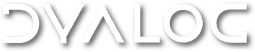APLX Archive
APLX is no longer available from MicroAPL Ltd. In agreement with MicroAPL, Dyalog is hosting free downloads of the final (version 5.0) APLX installation packages and documentation.
Please note that APLX for macOS is a 32-bit application, and as such will not run on macOS Catalina or later.
APLX Downloads
Installation
After downloading the appropriate installation file, follow the instructions specific to your operating system:
To install APLX:
- In System Preferences, click on Security & Privacy and navigate to the General tab.
- Click the lock icon at the bottom of the Security & Privacy dialog box to allow changes to be made.
- In the Allow apps downloaded from field, select Anywhere.
- Close the Security & Privacy dialog box.
- Double-click on the downloaded aplx_mac_50.dmg file.
- Double-click on the Install APLX.mpkg file.
The Installer window is displayed. - Follow the instructions in the Installer window.
APLX is installed in the Applications directory.
To start APLX for the first time:
- In the Go menu in the Finder menu bar, select Applications.
The Applications window is displayed. - In the Applications window, double-click on APLX 5.1 > Start APLX.
You will be prompted to enter your Serial code. - Enter a Serial code of MVQBY4UA and click OK.
You will be prompted to restart APLX.
To install the font:
- Place the downloaded aplx_unicode_mac.ttf file in the /Library/Fonts/ directory.
To activate the font:
- Start an APLX session.
- Click on the Preferences... menu in the APLX menu bar.
The Preferences dialog box is displayed. - Navigate to the APLX tab.
- In the APL Screen Font field, select Use TrueType font.
- Close the APLX session.
To install APLX:
- Double-click on the downloaded setup_aplx_win.exe or setup_aplx64.exe file.
- Follow the instructions in the Installer window (no serial number is required).
APLX is installed.
To start APLX for the first time:
- Start APLX.
You will be prompted to enter your Licence number and Serial number. - Enter a Licence number of 70702153 and a Serial number of W7CBS4CX and click OK.
NOTE: Copying and pasting these values from this web page might not work, in which case they should be typed directly or they will not be recognised as valid.
You will be prompted to restart APLX.
We have had reports that on Windows 10 you may be prompted each time for the licence and serial numbers. If this happens, run APLX with administrator privileges and enter the numbers again; this should resolve this issue.
To install the font:
- Navigate to the downloaded aplx_unicode.ttf file in Windows Explorer.
- Right-click on the aplx_unicode.ttf file and select Install from the drop-down menu.
To install APLX:
- Extract the downloaded APLXLinux5.0.tgz file:
tar zxvf APLXLinux5.0.tar
This creates a directory APLXLinux5.0 containing all the installation files. - Change to the new directory:
cd APLXLinux5.0 - Read through the installation notes in install.txt then run the installer:
./setup.sh
To start APLX for the first time:
- Start APLX.
You will be prompted to enter your Serial code. - Enter a Serial code of LCPHUNGC.
You will be prompted to restart APLX.
To install the font:
Most non-Debian-based Linux distributions include fonts that can display the APL character set.
- Place the downloaded aplx_unicode.ttf file in the /usr/share/fonts/ directory.
- As root, open a command prompt and run fc-cache /usr/share/fonts.
APLX Documentation
You can download the following manuals and other supporting documents in PDF format; some are also available online.
Core Documentation
 APLX Language Reference Manual (summary)
APLX Language Reference Manual (summary)
This manual describes the APL language as implemented in APLX, including details of the new object-oriented language extensions. It covers APL data, operators, and primitives as well as system functions and variables.
 APLX System Classes and User-Interface Programming (summary)
APLX System Classes and User-Interface Programming (summary)-
This document describes user interface programming in APLX. APLX includes an extensive set of cross-platform classes which allow you to build sophisticated yet portable graphical front-ends to your APL programs. Also covered in this manual is APLX Multi-Tasking, the Chart object for drawing graphs, and the networking facilities.
 Online Help (summary)
Online Help (summary)
Online document comprising information from APLX Language Reference Manual and APLX System Classes and User-Interface Programming.
Learning APLX
 Learning APL with APLX (summary)
Learning APL with APLX (summary)
This document is aimed at users who are new to APL. It introduces the language and uses exercises to familiarise the user with the glyphs and their capabilities. Most of the material applies to any dialect of APL; any that is specific to APLX is indicated.
 Tutorial (summary)
Tutorial (summary)
Online document comprising information from Learning APL with APLX.
Other Documentation
 APLX64 and the Client-Server Architecture (summary)
APLX64 and the Client-Server Architecture (summary)
This manual describes APLX64 and covers the client-server architecture, security, operations, task creation and the 64-bit interpreter.
APLX Support
The primary source of support for APLX is now the APLX user community itself through the APLX forum, which will continue to operate at http://microapl.freeforums.org/. Dyalog staff will act as administrators and monitors.
In addition to the forum, queries can be directed to aplx@dyalog.com. Please note: although Dyalog might respond to APLX support requests, we do not have access to the source code and can, therefore, only offer advice.
Migrating from APLX to Dyalog
While we will make reasonable efforts to continue to make APLX available to existing users, we naturally recommend that APLX users investigate migrating to Dyalog APL so that they are on a platform which is fully supported, continuously being enhanced and adapting to the operating environments of the future.
Resources that might assist you in your investigations include:
- The complete set of Dyalog's documentation. This includes the
 APL Workspace Transfer Guide, which provides examples of importing workspaces created in APLX into Dyalog.
APL Workspace Transfer Guide, which provides examples of importing workspaces created in APLX into Dyalog. - Details of prices and licences (Dyalog is available free of charge for educational, personal and non-commercial use).
- An APLX section has been created within the Dyalog Forums: http://www.dyalog.com/forum/viewforum.php?f=37. This can be used for queries and discussions relating to migration from APLX to Dyalog.
- Tools for converting from APLX to Dyalog (available from a
 GitHub repository) including a list of differences between APLX and Dyalog and a source code translation tool.
GitHub repository) including a list of differences between APLX and Dyalog and a source code translation tool.