Karen Shaw started the ball rolling (hearts afluttering?) by asking Jay Foad to come up with a one-liner for St. Valentine’s Day; he then solicited contributions from the language development group. Nick Nickolov responded with the following, with no explanation other than that there is room for improvement:
⎕io←0 ⋄ (⊢,⌽)' X'[{(.5×n*2)>+/(⍺-.6×⍵)⍵*2}/¨0↓n-⍳(2×n),n←20]
XXXXX XXXXX
XXXXXXXXXX XXXXXXXXXX
XXXXXXXXXXXXXXXXXXXXXXXX
XXXXXXXXXXXXXXXXXXXXXXXXXX
XXXXXXXXXXXXXXXXXXXXXXXXXX
XXXXXXXXXXXXXXXXXXXXXXXXXX
XXXXXXXXXXXXXXXXXXXXXXXXXXXX
XXXXXXXXXXXXXXXXXXXXXXXXXXXX
XXXXXXXXXXXXXXXXXXXXXXXXXXXX
XXXXXXXXXXXXXXXXXXXXXXXXXXXX
XXXXXXXXXXXXXXXXXXXXXXXXXX
XXXXXXXXXXXXXXXXXXXXXXXXXX
XXXXXXXXXXXXXXXXXXXXXXXXXX
XXXXXXXXXXXXXXXXXXXXXXXXXX
XXXXXXXXXXXXXXXXXXXXXXXX
XXXXXXXXXXXXXXXXXXXXXXXX
XXXXXXXXXXXXXXXXXXXXXXXX
XXXXXXXXXXXXXXXXXXXXXX
XXXXXXXXXXXXXXXXXXXXXX
XXXXXXXXXXXXXXXXXXXX
XXXXXXXXXXXXXXXXXX
XXXXXXXXXXXXXXXXXX
XXXXXXXXXXXXXXXX
XXXXXXXXXXXXXX
XXXXXXXXXXXXXX
XXXXXXXXXXXX
XXXXXXXXXX
XXXXXXXX
XXXXXX
XX
Subsequently, Nick described how he derived the expression:
Meanwhile, I changed Nick’s expression in steps in the process of trying to understand it. ⎕io←0 throughout.
a. (⊢,⌽)' X'[{(.5×n*2)>+/(⍺-.6×⍵)⍵*2}/¨0↓n-⍳(2×n),n←20]
Nick’s original expression.
b. ,∘⌽⍨' X'[{(.5×n*2)>+/(⍺-.6×⍵)⍵*2}/¨0↓n-⍳(2×n),n←20]
The fork (⊢,⌽) computes x,⌽x without use of a temporary variable. It is equivalent to ,∘⌽⍨.
c. ,∘⌽⍨' X'[{(.5×n*2)>+/(⍺-.6×⍵)⍵*2}/¨n-⍳(2×n),n←20]
The 0↓ is a no-op and is likely scaffolding left from the development process.
d. ,∘⌽⍨' X'[{(.5×n*2)>+/(⍺-.6×⍵)⍵*2}/¨n-⍳2 1×n←20]
(2×n),n←20 is equivalent to 2 1×n←20.
e. ,∘⌽⍨' X'[(.5×n*2)>{+/(⍺-.6×⍵)⍵*2}/¨n-⍳2 1×n←20]
The comparison with .5×n*2 is on the result of the {...} and is likely more efficient “outside” rather than explicitly applied to each scalar “inside”. More importantly, moving it outside avoids the use of a lexical global, an aesthetic infelicity (your opinion may differ).
At this step, it dawned on me that ⍳ is applied to a 2-element vector, resulting in a 2×n by n matrix of 2-element integer vectors:
⍳2 1×n←20
┌───┬───┬───┬───┬───┬
│0 0│0 1│0 2│0 3│0 4│
├───┼───┼───┼───┼───┼
│1 0│1 1│1 2│1 3│1 4│ ...
├───┼───┼───┼───┼───┼
│2 0│2 1│2 2│2 3│2 4│
├───┼───┼───┼───┼───┼
│3 0│3 1│3 2│3 3│3 4│
├───┼───┼───┼───┼───┼
...
f. ,∘⌽⍨' X'[(.5×n*2)>⊃∘.{+/(⍺-.6×⍵)⍵*2}/n-⍳¨2 1×n←20]
The reduction on each 2-element vector is equivalent to an outer product; that is, f/¨⍳a,b is equivalent to ⊃∘.f/⍳¨a,b. Not much of a step forward but facilitates what comes next.
g. ,∘⌽⍨' X'[(.5×n*2)>(n-⍳2×n)∘.{+/(⍺-.6×⍵)⍵*2}n-⍳n←20]
Applying ⍳ twice removes the reduction and makes the outer product more straightforward.
h. ,∘⌽⍨' X'[(n×*⍨.5)>(n-⍳2×n)∘.{|⍵+0j1×⍺-.6×⍵}n-⍳n←20]
The function {+/(⍺-.6×⍵)⍵*2} computes the sum-of-squares on ⍺-.6×⍵ and ⍵. It is equally the square of the magnitude of a complex number whose real and imaginary parts are the two expressions. The subsequent comparison to .5×n*2 has the same outcome if instead we compare the square root of both sides, that is, compare n×*⍨.5 and the magitude (not the square of the magnitude) of the complex number.
i. (⎕ucs 32 9829)[(n×*⍨.5)>i∘.{|⍵+0j1×⍺-.6×⍵}|i←n-⍳2×n←20]
A couple of ideas here: (0) Instead of using X in the picture, use the heart symbol, Unicode codepoint 9829. (1) Instead of creating half a heart and then stitching the two halves together with ,∘⌽⍨, the whole heart can be created using an appropriate right argument to the outer product.
This result differs slightly from the previous ones, but makes a prettier picture.
j. ' ♥'[(n×*⍨.5)>∘.(|1 ¯.6j1+.×,)∘|⍨n-⍳2×n←20]
I remembered that Unicode codepoints can be included directly in an APL expression, so ⎕ucs 32 9829 can be replaced by ' ♥'. (Much to my relief. Talk about lack of aesthetics!)
The arguments to the outer product are i and |i, and i can be eliminated altogether by doing f∘|⍨ instead of i f |i.
The function {|⍵+0j1×⍺-.6×⍵}, which computes the magnitude of a complex number, remains the same if the real and imaginary parts are switched, and in this case it is advantageous to switch them for brevity. Moreover, the computation can be coded as a train involving an inner product.
k. ' ♥'[(n×*⍨.5)>|∘.{⍺-⍵×.6j1}∘|⍨n-⍳2×n←20]
Sometimes, trains are better coded as dfns. The magnitude | is moved “outside”, and is unchanged if the complex coefficient is replaced by the negation of its conjugate and the operation changed from + to -.
l. ' ♥'[(n÷2*÷2)>|i∘.-.6j1×|i←n-⍳2×n←20]
The expression can be shortened by using the variable i after all (last seen in step i). Replace n×*⍨.5 by n÷2*÷2 and voilà, a retro expression without dfns, trains, or any of them new-fangled operators.
In summary
a.(⊢,⌽)' X'[{(.5×n*2)>+/(⍺-.6×⍵)⍵*2}/¨0↓n-⍳(2×n),n←20]b.,∘⌽⍨' X'[{(.5×n*2)>+/(⍺-.6×⍵)⍵*2}/¨0↓n-⍳(2×n),n←20]c.,∘⌽⍨' X'[{(.5×n*2)>+/(⍺-.6×⍵)⍵*2}/¨n-⍳(2×n),n←20]d.,∘⌽⍨' X'[{(.5×n*2)>+/(⍺-.6×⍵)⍵*2}/¨n-⍳2 1×n←20]e.,∘⌽⍨' X'[(.5×n*2)>{+/(⍺-.6×⍵)⍵*2}/¨n-⍳2 1×n←20]f.,∘⌽⍨' X'[(.5×n*2)>⊃∘.{+/(⍺-.6×⍵)⍵*2}/n-⍳¨2 1×n←20]g.,∘⌽⍨' X'[(.5×n*2)>(n-⍳2×n)∘.{+/(⍺-.6×⍵)⍵*2}n-⍳n←20]h.,∘⌽⍨' X'[(n×*⍨.5)>(n-⍳2×n)∘.{|⍵+0j1×⍺-.6×⍵}n-⍳n←20]i.(⎕ucs 32 9829)[(n×*⍨.5)>i∘.{|⍵+0j1×⍺-.6×⍵}|i←n-⍳2×n←20]j.' ♥'[(n×*⍨.5)>∘.(|1 ¯.6j1+.×,)∘|⍨n-⍳2×n←20]k.' ♥'[(n×*⍨.5)>|∘.{⍺-⍵×.6j1}∘|⍨n-⍳2×n←20]l.' ♥'[(n÷2*÷2)>|i∘.-.6j1×|i←n-⍳2×n←20]
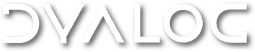

 Follow
Follow